Connecting and Configuring
1. Connect the switch cables to terminals 1 & 2 on your digiGate with the other ends in the NO (normally open) and COM ports on your gate control board.
2. Insert Ethernet or WiFi dongle into digiGate to connect it to the Internet. If you have no WiFi or Ethernet available we recommend pairing digiGate with a Teltonika TRB140 unit for quick and easy 4G setup.
3. Connect power via Plug, Hardwire kit or POE Splitter.
4. Setup the digiGate app.
▶ Watch full tutorial
Mobile App Controls
Learn how to control your electric gates with the digiGate mobile app.
Open/close the gate, latch open for a duration, enable GPS proximity control, call with GSM shortcut & close the gate.
▶ Watch controls demo
Other Features & Options
Watch our tutorial on how you can use the following options:
- Download the access log
- Manage all your app & GSM users while setting access control for each
- Setup automatic calendar & weekday schedules
- Download and install firmware updates

digiGate & Alexa
"Alexa, open the gate"
Learn how to setup your digiGate device with custom Amazon Alexa commands.
Follow Alexa tutorial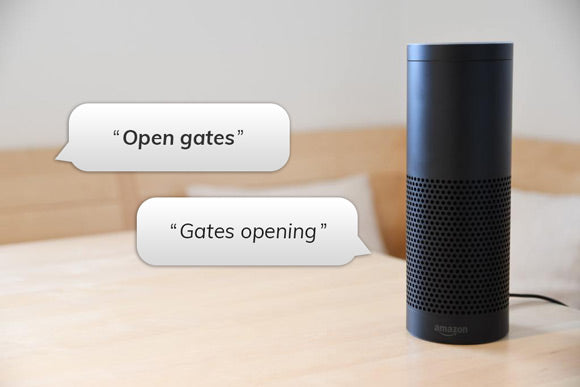
digiGate & Google Assistant
"Ok Google, open the gate"
Learn how to setup your digiGate device with custom Google Assistant commands and an IFTTT account.
▶ Watch Google Setup tutorial